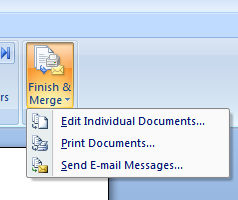Merging Your Data Into Letters (Microsoft Word 2007)
1. Export data from Sesame with Field Name Headers
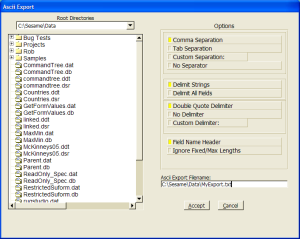
2. Open Microsoft Word
3. Click the "Mailings" toolbar at the top, Click on "Start Mail Merge" and choose "Letters".

4. At the top click on "Select Recipients" and choose "Use Existing List..."
5. In the Files of Type: drop down at the bottom choose "All Files (*.*)" and browse to where your ASCII file is and select it
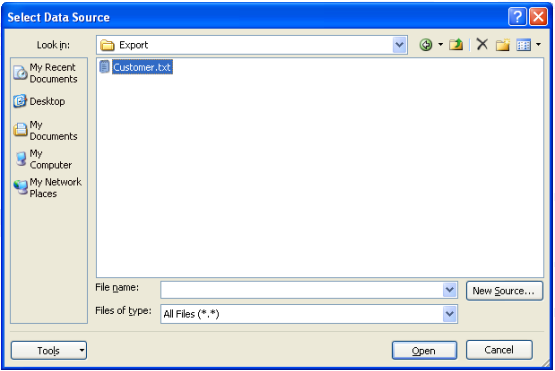
5. Write out your letter as you wish and then click on the "Insert Merge Field" button at the top
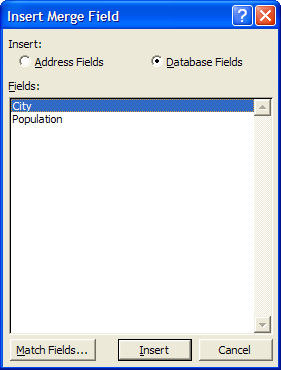
6. Insert your database fields in the appropriate spots and when you are done, click the "Close" button
NOTE: Saving your document will cause Word to remember all your merge settings so you can begin from this step the next time you open your merge document.
7. Click "Finish & Merge " at the top. Choose "Print Documents..." to print the letters, or click "Edit Individual Documents..." to merge to a new document