Merging Your Data Into Word Perfect (Versions 11 & 12)
1. Export data from Sesame with Field Name Headers
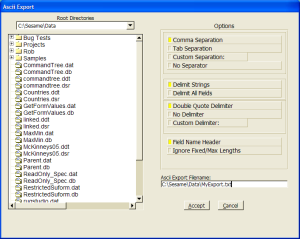
2. Open Corel Word Perfect
3. In the "Insert" menu select "Spreadsheet/Database" and then click on "Import"

4. From the "Data Type" menu choose "ASCII Delimited Text"
5. From the "Import as" menu choose "Merge Data File"
6. In the "Filename" type in or browse for your export file
7. Set the Field Delimiter to ","
8. Set the Record Delimiter to "[CR][LF]"
9. Check the "First record contains field names" checkbox and then click on "OK"

10. From the "File menu select "New"

NOTE: Saving MergeInfo.dat will save all your merge settings so you do not have to repeat the above steps.
11. From the "File" menu select "New"
12. From the "Tools" menu select "Merge"

13. Click on the "Form document" button and select "Create Form Document..."
14. Select the "Associate a data file:" radio button and type or browse for your "MergeInfo.dat" file that was previously saved and then click "OK"

15. Without closing the "Merge" window click on the "Insert Field..." button on the top toolbar and place the fields in the appropiate spots by clicking "Insert", when completed click on "Close"

16. In the "Merge" window click on the "Merge" button




