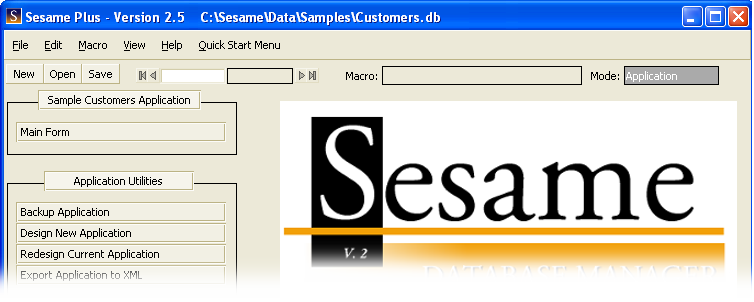Opening A File In Sesame
1. From the File Menu, select Open Application.
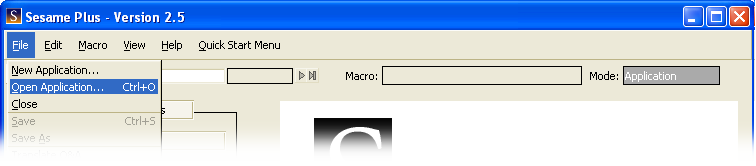
2. The Select an Application dialog opens. In this dialog, the Database Root Directories dropdown lists the directories Sesame has permission to read. The large window shows the application (.db) files and subdirectories in the selected directory.
3. Select a starting directory from the Database Root Directories dropdown.
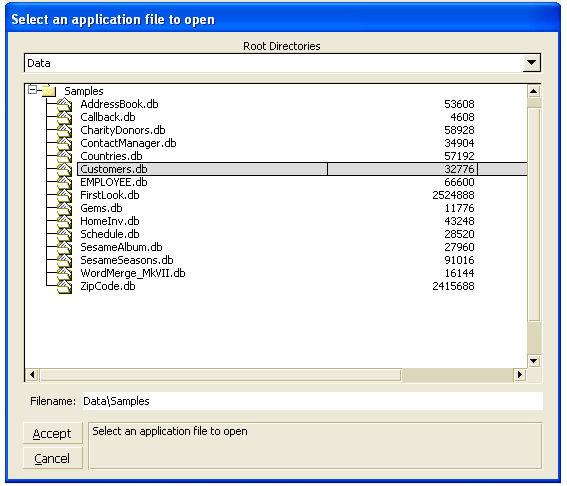
4. In the large window where the files are listed, browse until you see the application file you want to open. Left-click on a subdirectory to see the files in that directory.
5. Left-click on the application file you want to open.
6. Sesame opens your application. The Application Menu Buttons which list your forms appear in the main Sesame window.