Adding New Records To A Sesame Database
Sesame is form-based. To add a record to your database, you type values into a Form.
When you open your application, Sesame shows you the Application Menu, which lists your Forms.
To add a new record to a database, open a Form for that database in Add Mode.
1. Find your form on the Application Menu. The first section on the Application Menu displays the names of the forms in your application.
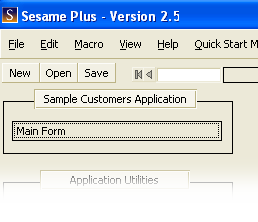
2. Open your form by left-clicking its name on the Application Menu. Sesame will open a new tab showing your form in Search Mode, ready for you to find existing records.
3. Select Add New Records from the Essential Commands button panel on the left side of your screen.
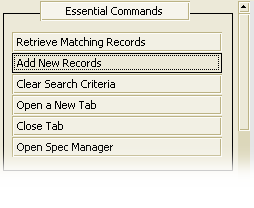
4. Type your information into the new record.
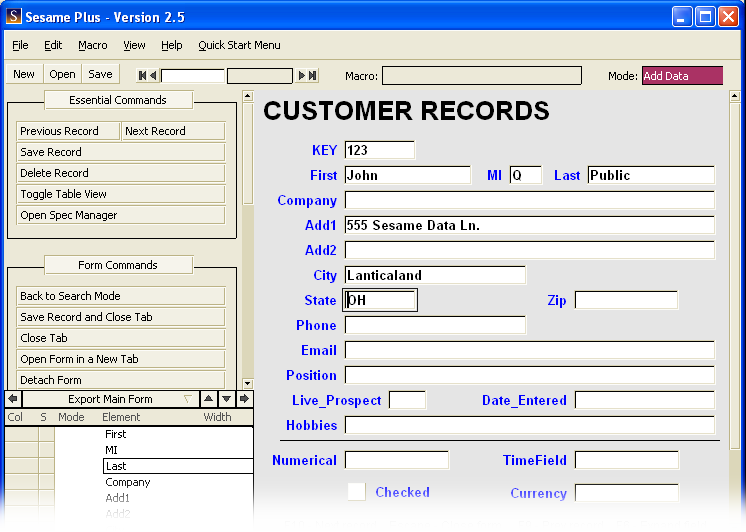
5. When the form is filled out the way you want it, save your record by pressing the F10 key. Sesame will save the record and offer you a new blank record to fill out. Continue filling out and saving records until you are finished.
6. When you are finished, press the Escape key to leave Add Mode and return to the Application Menu.



