Searching For Records In A Sesame Database
Sesame is form-based. To retrieve and view records from your database, you use a Form like the one you used to enter the records in the first place.
When you open your application, Sesame shows you the Application Menu, which lists your Forms.
To retrieve records from a database, open a Form for that database in Search/Update Mode.
1. Find your form on the Application Menu. The first section on the Application Menu displays the names of the forms in your application.
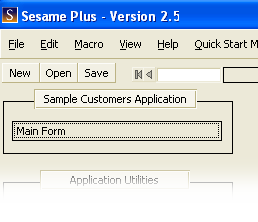
2. Open your form by left-clicking its name on the Application Menu. Sesame will open a new tab showing your form in Search Mode, ready for you to find existing records.
3. Specify which records you want by typing retrieve criteria into the form, which in this mode is called a Retrieve Spec. To get all your records, leave the form blank. If you enter criteria, you will get only the records that match the criteria. The example below shows a Retrieve Spec that will get only those records where the Last Name is "Anderson".
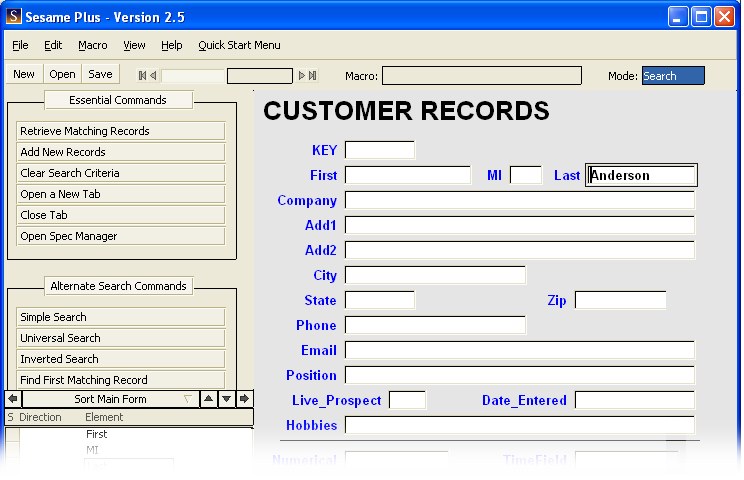
4. When the Retrieve Spec is filled out the way you want it, retrieve your records by pressing the F10 key. Sesame will find all the matching records in your database and show them to you. You can step forwards and backwards through them by pressing F10 and F9.
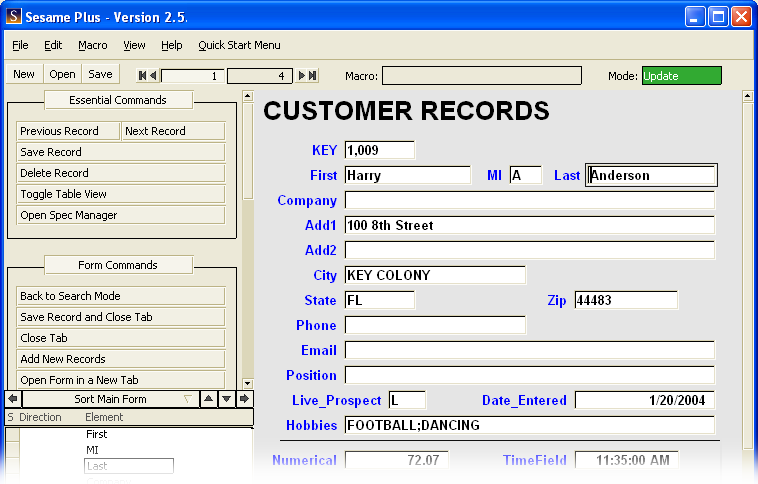
5. When you are finished, either press the Escape key to leave Update Mode and return to the Application Menu, or press F7 to start a new search.



