Merging Your Data Into Letters (Microsoft Word 2000)
1. Export data from Sesame with Field Name Headers
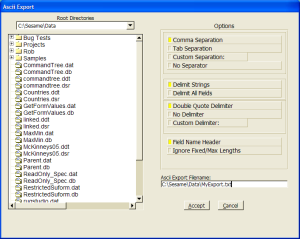
2. Open Microsoft Word
3. In the "Tools" menu select "Mail Merge..."

4. Click on the "Create" button and from the provided menu choose "Form Letters..."

5. In the window that pops up select the "Active Window" button
6. Click on the "Get Data" button and from the provided menu choose "Open Data Source..."

7. In the Files of Type: drop down at the bottom choose "All Files (*.*)" and browse to where your ASCII file is and select it

8. Set the Field Delimiter to ","
9. Set the Record Delimiter to "(enter)" and click "OK"

10. Click "Edit Main Document"
11. Insert your merge fields in the document by selecting the "Insert Merge Field" and then selecting the appropriate fields

NOTE: Saving your document will cause Word to remember all your merge settings so you can begin from this step the next time you open your merge document.
12. In the "Tools" menu select "Mail Merge..."

13. In the "Mail Merge Helper" select the "Merge..." button near the bottom and then select "Merge" button in the window that pops up




